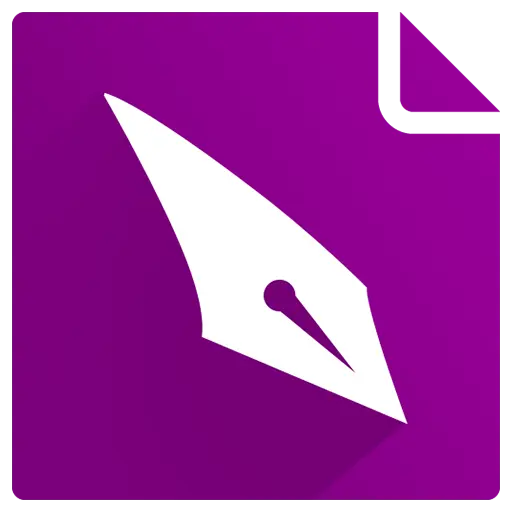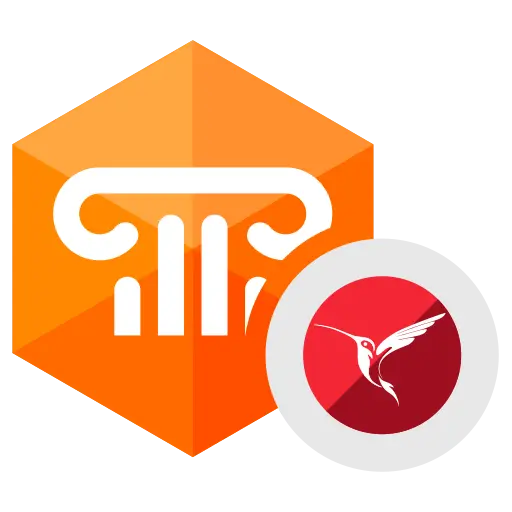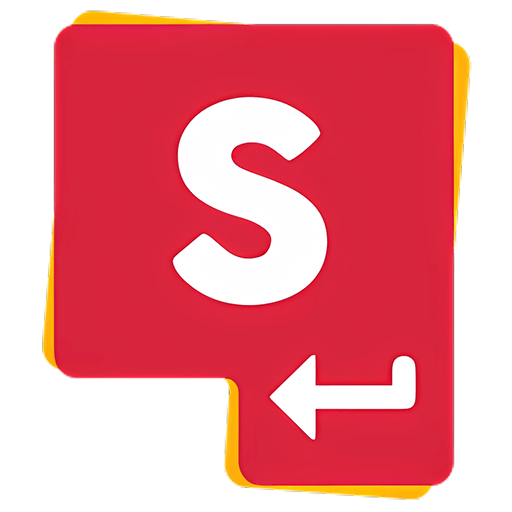You haven't signed in yet, you can have a better experience after signing in
 RadiAnt DICOM Viewer DICOM medical imaging browsing and viewing software
RadiAnt DICOM Viewer DICOM medical imaging browsing and viewing software

Activity Rules
1、Activity time:{{ info.groupon.start_at }} ~ {{ info.groupon.end_at }}。
1、Activity time:售完为止。
2、Validity period of the Group Buying:{{ info.groupon.expire_days * 24 }} hours。
3、Number of Group Buying:{{ info.groupon.need_count }}x。
Please Pay Attention
1、Teamwork process: Join/initiate a Group Buying and make a successful payment - Within the validity period, the number of team members meets the activity requirements - Group Buying succeeded!
2、If the number of participants cannot be met within the valid period, the group will fail, and the paid amount will be refunded in the original way.
3、The number of people required and the time of the event may vary among different products. Please pay attention to the rules of the event.
Flexible, simple, and fast
RadiAnt is a PACS DICOM browser for medical imaging
The design is meant to provide you with a unique experience, with an intuitive interface and unparalleled performance. Your experience is sure to be overwhelming!
Patient's CD/DVD DICOM Browser
Do you know how frustrating it can be to wait endlessly for a patient's CD to open?
Will your browser still require you to install additional programs before you can actually read the image?
Try RadiAnt DICOM Viewer autoplay package! This is absolutely fast, CD/DVD playback software does not require installation on Windows XP SP3, Vista, Windows 7, Windows 8, Windows 8.1, and Windows 10, nor does it require any additional software or programs to be installed. (e.g. NET, Java).
If the user's operating system allows, the 64 bit version can open files more efficiently. The old machine uses a 32-bit version. This medium added only about 6MB of data.
After opening the program, the logo pattern will be displayed, which is completely customizable and can be used in the information your company provides to customers.
All necessary tools can be easily closed
RadiAnt DICOM Viewer provides the following basic tools for image manipulation and measurement:
- Smooth lens zoom and pan adjustment
- Brightness and reflection adjustment, color reversal mode
- Settings for pre-set computer tomography (such as lung, bone, etc.) windows
- (90 degrees, 180 degrees) image rotation, (horizontal and vertical) image flipping
- fractional length
- Circular/elliptical shapes and their intermediate, minimum, and maximum parameter values (such as Hounsfield unit density in computed tomography)
- Angle values (standard angle and Cobb angle)
- The brush tool for free painting
Fast as lightning
RadiAnt DICOM Viewer is designed to enable customers to utilize resources as efficiently as possible. It can run not only on multiprocessors and multi-core systems with large memory, but also on older single core machines with only 512MB of memory.
If necessary, the 64 bit version can provide over 4GB of capacity for modern systems to store all previously opened images. Asynchronous browsing allows you to browse and process images while they are open.
All of the above can be achieved through a very compact application with an installation file size of only 7MB.
Search and download research from PACS location
The PACS (Picture Archiving and Communication System) client feature allows the Radiant DICOM viewer to query and retrieve studies from other PACS hosts.
The supported service users/providers include: C-ECHO SCU, C-ECHO SCP, C-FIND SCU, C-MOVE-SCU, C-STORE-SCP (only accepts launches from Radiant DICOM Viewer)
Transmission. If you attempt to send studies from other PACS nodes without first searching for them and starting the download in RadiAnt, they will be ignored. The received DICOM files are stored in a temporary folder and deleted when RadiAnt is closed.
Technical support for multimodal DICOM
This software can open and display images in different formats:
- Digital Radiography (CR, DX)
- Mammography (MG)
- Computer tomography (CT)
- Magnetic Resonance (MR)
- Positron emission computed tomography PET-CT (PT)
- Ultrasonic Scanning (US)
- Digital Angiography (XA)
- Nuclear Medicine Photography (NM)
- Secondary images and scanned images (SC)
- Structured Report (SR)
Many types of DICOM images can receive technical support:
- Monochrome (such as CR, CT, MR) and color (such as US, 3D reconstruction)
- Static images (such as CR, MG, CT) and continuous dynamic images (such as XA, US)
- Uncompressed and compressed images (RLE, lossy JPEG, lossless JPEG, JPEG 2000)
Comparison of different series or studies
In order to compare multiple series or multiple images of a single image, they can currently be opened in the same or different windows.
The system can automatically synchronize images obtained in the same plane (such as computed tomography (CT) photo series before and after contrast agent application) by default.
When browsing anatomical series images of different faces, the displayed cross reference lines can better demonstrate the connections between each other (such as magnetic resonance images).
Convert DICOM files into images and videos
In order to create excellent visual presentations and professional publishing, RadiAnt DICOM Viewer can convert DICOM files into JPEG format images (compressed) or BMP format images (uncompressed bitmap) and WMV videos (Windows media videos).
A single image, a complete series, or all opened images can be converted simultaneously.
By using shortcut keys and simultaneously pressing CTRL+C, the displayed images can be quickly copied to the Windows clipboard and easily pasted into Word or PowerPoint documents.
Multidimensional reconstruction
The MPR tool provided by RadiAnt DICOM Viewer can be used to reconstruct images in orthogonal planes (coronal, radial, axial, oblique, depending on the fundamental plane of the image).
The reconstruction process is quite fast: it can reconstruct coronal position images from over 2000 axial CT slices in about three seconds (on modern Intel Core i7 systems).
3D Volume Rendering
3D VR (Volume Rendering) tools allow you to visualize large amounts of data generated by modern CT/MR scanners in three-dimensional space. Different aspects of the dataset can be explored interactively in a 3D VR window.
This tool allows you to rotate the volume, change the zoom level and position, adjust color and opacity, measure length, and display hidden parts by cutting through unwanted parts of the roll using a surgical knife tool
Structure. The image will gradually render and maintain fluid operation even on slower machines.
PET-CT image fusion
Overlay a color PET image on a CT scan to obtain a structural reference of the area with increased FDG (fluorodeoxyglucose) uptake.
In the designated area, use the ellipse tool to measure the maximum, minimum, and average parameters of SUVbw (standard absorption value calculated using body weight).
Image fusion can also be applied to other forms of images, such as magnetic resonance imaging. DWI images can also be fused by scanning images in the T1 or T2 series.
Time intensity curve
The Radiant DICOM viewer allows you to visualize the enhanced behavior of lesions by drawing a Time Intensity Curve (TIC) (e.g. in breast MRI).
Different types of curves can be obtained: Ia - straight line (signal strength continues to increase throughout the dynamic cycle)/Ib - curve (time signal strength curve flattens in the later contrast period), II - plateau (signal strength plateau in the middle and later contrast periods), or III - washout (signal strength decreases in the middle and later contrast periods (washout).
Multi touch support
If you have a Windows 8 or Windows 10 device that supports touch, you may find gestures (actions performed using one, two, or more fingers) to be easier to use than a mouse or keyboard.
Radiant DICOM Viewer enables users to use multi touch gesture arrays:
Touch the image with one finger and move it to browse the displayed series of images.
To zoom in or out, touch two points on the image and then move your finger away or towards the other person. Drag the image with two fingers to move it and display the invisible part of the zoomed in image.
You can change the window settings (brightness/contrast) by touching the image with three fingers and moving it up/down (brightness) or left/right (contrast).

Official website:https://www.radiantviewer.com/
Download Center:https://radiant-dicom-viewer.apsgo.cn
Backup Download:N/A
Delivery time:Manual online processing of orders
Operating platform:Windows
Interface language:Supports Chinese interface display, with multiple languages available.
Update instructions:Lifetime version: includes 1 year of upgrade, maintenance, and update services. After 1 year, only the current version can be used. 1-year subscription: Used and updated within 1 year.
Pre purchase trial:90 day free trial.
How to receive the goods:After purchase, the activation information will be sent to the email address at the time of placing the order, and the corresponding product activation code can be viewed in the personal center, My Orders.
Number of devices:Can install 1 computer.
Replacing the computer:Uninstall and remove authorization from the original computer, and reactivate the new computer with a registration code.
Activation guidance:To be added.
Special instructions:CD/DVD version: You cannot use this license to view images yourself. This license is for patients to use on a DVD, making it convenient for them to view their own images without purchasing a license.
reference material:https://www.radiantviewer.com/products/

Any question
{{ app.qa.openQa.Q.title }}
RadiAnt DICOM Viewer DICOM Viewer Options. xml file?
Options.xml
Options.xml The file can be used to set default preferences for RadiAnt DICOM Viewer.
This file is located at“C:\ProgramData\RadiantViewerIn the folder.
When RadiAnt DICOM Viewer is used as a patient CD/DVD viewer, the options.xml file can also be placed in the "COMMON" folder of the CD/DVD media.
The default options.xml file content is as follows:
<?xml version="1.0" encoding="utf-8" ?>
<options>
<zoom>
<toregion> 0</toregion> <! --Zoom to Region Mode (0- Disabled, 1- Enabled) -->;
<offcenter> 0</offcenter> <! --When zooming in, the image area pointed by the mouse pointer remains on the screen (0- disabled, 1- enabled) -->;
</zoom>
<browse>
<scrollwrap> 1</scrollwrap> <! --Endless scrolling (0- disabled, 1- enabled) -->;
</browse>
<window>
<dirs> 0</dirs> <! --Flag for changing direction when adjusting window width/level using the mouse (0-7) (1- Switch window width/level, 2- Vertical reversal, 4- Horizontal reversal) -->;
<presets> <! --Window Settings - Presets -->;
<! -- <i m="CT" i="8" n="Preset 1" ww="70" wl="30"/> --> <! --M - modality (CR, CT, MR, XA, MG, etc.), i - shortcut keys (2-9), n - preset name, ww - window width, wl - window level -->;
<!-- <i m="CT" i="9" n="Preset 2" ww="32" wl="30"/> -->
</presets>
</window>
<synchronization>
<enabled> 1</enabled> <! --Automatic synchronization (0-disable, 1-enable) -->;
<slice> 1</slice> <! --Synchronize slice position (0- disable, 1- enable) -->;
<zoom> 1</zoom> <! --Synchronize zoom and pan (0- disable, 1- enable) -->;
<window> 0</window> <! --Synchronization window settings (0- disable, 1- enable) -->;
</synchronization>
<updates>
<notify> 1</notify> <! --Notify of new updates (0- disable, 1- enable) -->;
</updates>
<tools> <! --Tools assigned to mouse buttons (1- Browse Sequence, 2- Zoom, 3- Pan, 4- Change Window Width/Level, 5- ROI) -->;
<lmb> 1</lmb> <! --Left mouse button -->;
<mmb> 4</mmb> <! --Middle mouse button -->;
<rmb> 2</rmb> <! --Right mouse button -->;
<x1mb> 3</x1mb> <! --Back mouse button -->;
<x2mb> 5</x2mb> <! --Mouse forward button -->;
<mw> 1</mw> <! --Mouse Wheel (Vertical) - Effective Tools: Browse Sequence (1) or Zoom (2) -->;
<mwh> 1</mwh> <! --Mouse scroll wheel (horizontal) - disable (0), change sequence (1) -->;
</tools>
<vr>
<penscalpel> 0</penscalpel> <! --Associate surgical knife tool with pen (0- disable, 1- enable) -->;
</vr>
<mpr>
<autocenter> 1</autocenter> <! --Automatically center axis in view (0- disabled, 1- enabled) -->;
<axisthkpts> 0</axisthkpts> <! --Display thickness adjustment points on the axis (0- disabled, 1- enabled) -->;
</mpr>
<cine>
<autorun> 1</autorun> <! --For XA and US sequences, automatically activate movie mode -->;
<fps> 10</fps> <! --For sequences without predefined FPS, default frame rate -->;
</cine>
<loading>
<autoshow> 1</autoshow> <! --Mode for displaying the first image (0- The user needs to click on the sequence to display it, 1- Display the scanned first image file, 2- After scanning all files, display the first sequence in the preview bar) -->;
<ussep> 0</ussep> <! --Display separate thumbnails for single frame ultrasound images belonging to the same DICOM sequence (0-disable, 1-enable) -->;
<desc> 0</desc> <! --Research sorting mode (0- ascending by date, 1- descending by date) -->;
<primaryfirst> 0</primaryfirst> <! --Add PRIMARY image as a separate sequence before DERIVED (0- disable, 1- enable) -->;
<nonimage> 0</nonimage> <! --Loading non image DICOM files: PR, KO, etc. (0-disable, 1-enable) -->;
<acceptpushed> 0</acceptpushed> <! --Receive and display studies pushed from PACS locations (0-disabled, 1-enabled) -->;
<sernum> 0</sernum> <! --Display serial number on thumbnail image (0- disabled, 1- enabled) -->;
</loading>
<disabled>
<! --Disabled features and toolbar buttons -->;
<!-- <folders/> -->
<!-- <cddvd/> -->
<!-- <pacs/> -->
<!-- <export/> -->
<!-- <db/> -->
</disabled>
<screen>
<split c="0" r="0"/> <! --Default split screen setting: c - number of columns, r - number of rows -->;
<clp> 0</clp> <! --Behavior of closing panel button (0- close panel, 1- clear panel) -->;
<! --Default viewer window position (w - width, h - height, l - x-coordinate of upper left corner, t - y-coordinate of upper left corner, m - window status: 0- normal, 1- max, f - full screen: 0- disabled, 1- enabled) -->;
<!--
<windows>
<viewer w="800" h="600" l="0" t="0" m="0" f="0"/>
</windows>
-->
</screen>
<i18n>
<! -- <fiso> ISO_IR 192< /fiso> --> <! --Define a specific character set that covers the values defined by the (00080005) SpecificCharacterSet tag in all DICOM files -->;
<! -- <srfiso> ISO_IR 192< /srfiso> --> <! --Define a specific character set that covers the values defined by the (00080005) SpecificCharacterSet tag in the structured report (SR document) -->;
</i18n>
<pacs>
<! --Define additional PACS search fields -->;
<srcfields>
<! -- <i id="00081070" n="Operators' name" h="Enter operators' name..." la="1" ta="1"/> --> <! --ID - DICOM tag ID, n - name, h - prompt, la - add leading star, ta - add trailing star -->;
</srcfields>
</pacs>
<roi>
<length>
<units> 0</units> <! --Measurement units (0-automatic unit, 1-mm, 2-cm, 3-m, 4-um, 5-nm) -->;
<precision> 2</precision> <! --Number of decimal places displayed -->;
<divide> 0</divide> <! --1- Draw a marker in the middle of the line segment -->;
</length>
<ellipse>
<center> 0</center> <! --1- Draw a mark at the center of the ellipse -->;
</ellipse>
</roi>
<srdocs>
<imgheader> 0</imgheader> <! --1- Display an image in the title of a structured report HTML document (image path: PROFIMDATA \ RadiAntViewer \ srogo. png) -->;
</srdocs>
<db>
<showonstart> 0</showonstart> <! --After the program starts, it displays: 0- Blank viewer window, 1- Database window -->;
<autoviewer> 0</autoviewer> <! --Automatically display imported files in the viewer: 0- none, 1- CD/DVD disc -->;
<autoeject> 0</autoeject> <! --1- Automatically eject CD/DVD disc after import completion -->;
</db>
<api>
<! -- <url1> https://10.10.10.1/api/radiant/< ;/url1> --> <! --When the custom shortcut ApiLaunchURL1 is pressed, send the SOP instance UID to the specified URL -->;
</api>
</options>
🔗 Source text link:https://www.radiantviewer.com/dicom-viewer-manual/options_xml.html