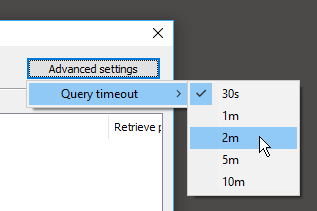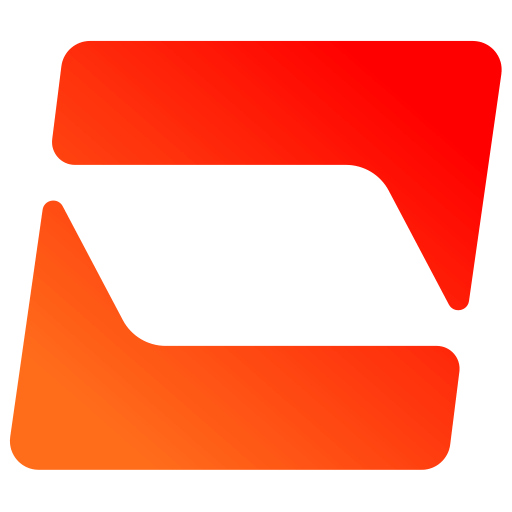You haven't signed in yet, you can have a better experience after signing in
 RadiAnt DICOM Viewer DICOM medical imaging browsing and viewing software
RadiAnt DICOM Viewer DICOM medical imaging browsing and viewing software

Activity Rules
1、Activity time:{{ info.groupon.start_at }} ~ {{ info.groupon.end_at }}。
1、Activity time:cease when sold out。
2、Validity period of the Group Buying:{{ info.groupon.expire_days * 24 }} hours。
3、Number of Group Buying:{{ info.groupon.need_count }}x。
Please Pay Attention
1、Teamwork process: Join/initiate a Group Buying and make a successful payment - Within the validity period, the number of team members meets the activity requirements - Group Buying succeeded!
2、If the number of participants cannot be met within the valid period, the group will fail, and the paid amount will be refunded in the original way.
3、The number of people required and the time of the event may vary among different products. Please pay attention to the rules of the event.
Flexible, simple, and fast
RadiAnt is a PACS DICOM browser for medical imaging
The design is meant to provide you with a unique experience, with an intuitive interface and unparalleled performance. Your experience is sure to be overwhelming!
Patient's CD/DVD DICOM Browser
Do you know how frustrating it can be to wait endlessly for a patient's CD to open?
Will your browser still require you to install additional programs before you can actually read the image?
Try RadiAnt DICOM Viewer autoplay package! This is absolutely fast, CD/DVD playback software does not require installation on Windows XP SP3, Vista, Windows 7, Windows 8, Windows 8.1, and Windows 10, nor does it require any additional software or programs to be installed. (e.g. NET, Java).
If the user's operating system allows, the 64 bit version can open files more efficiently. The old machine uses a 32-bit version. This medium added only about 6MB of data.
After opening the program, the logo pattern will be displayed, which is completely customizable and can be used in the information your company provides to customers.
All necessary tools can be easily closed
RadiAnt DICOM Viewer provides the following basic tools for image manipulation and measurement:
- Smooth lens zoom and pan adjustment
- Brightness and reflection adjustment, color reversal mode
- Settings for pre-set computer tomography (such as lung, bone, etc.) windows
- (90 degrees, 180 degrees) image rotation, (horizontal and vertical) image flipping
- fractional length
- Circular/elliptical shapes and their intermediate, minimum, and maximum parameter values (such as Hounsfield unit density in computed tomography)
- Angle values (standard angle and Cobb angle)
- The brush tool for free painting
Fast as lightning
RadiAnt DICOM Viewer is designed to enable customers to utilize resources as efficiently as possible. It can run not only on multiprocessors and multi-core systems with large memory, but also on older single core machines with only 512MB of memory.
If necessary, the 64 bit version can provide over 4GB of capacity for modern systems to store all previously opened images. Asynchronous browsing allows you to browse and process images while they are open.
All of the above can be achieved through a very compact application with an installation file size of only 7MB.
Search and download research from PACS location
The PACS (Picture Archiving and Communication System) client feature allows the Radiant DICOM viewer to query and retrieve studies from other PACS hosts.
The supported service users/providers include: C-ECHO SCU, C-ECHO SCP, C-FIND SCU, C-MOVE-SCU, C-STORE-SCP (only accepts launches from Radiant DICOM Viewer)
Transmission. If you attempt to send studies from other PACS nodes without first searching for them and starting the download in RadiAnt, they will be ignored. The received DICOM files are stored in a temporary folder and deleted when RadiAnt is closed.
Technical support for multimodal DICOM
This software can open and display images in different formats:
- Digital Radiography (CR, DX)
- Mammography (MG)
- Computer tomography (CT)
- Magnetic Resonance (MR)
- Positron emission computed tomography PET-CT (PT)
- Ultrasonic Scanning (US)
- Digital Angiography (XA)
- Nuclear Medicine Photography (NM)
- Secondary images and scanned images (SC)
- Structured Report (SR)
Many types of DICOM images can receive technical support:
- Monochrome (such as CR, CT, MR) and color (such as US, 3D reconstruction)
- Static images (such as CR, MG, CT) and continuous dynamic images (such as XA, US)
- Uncompressed and compressed images (RLE, lossy JPEG, lossless JPEG, JPEG 2000)
Comparison of different series or studies
In order to compare multiple series or multiple images of a single image, they can currently be opened in the same or different windows.
The system can automatically synchronize images obtained in the same plane (such as computed tomography (CT) photo series before and after contrast agent application) by default.
When browsing anatomical series images of different faces, the displayed cross reference lines can better demonstrate the connections between each other (such as magnetic resonance images).
Convert DICOM files into images and videos
In order to create excellent visual presentations and professional publishing, RadiAnt DICOM Viewer can convert DICOM files into JPEG format images (compressed) or BMP format images (uncompressed bitmap) and WMV videos (Windows media videos).
A single image, a complete series, or all opened images can be converted simultaneously.
By using shortcut keys and simultaneously pressing CTRL+C, the displayed images can be quickly copied to the Windows clipboard and easily pasted into Word or PowerPoint documents.
Multidimensional reconstruction
The MPR tool provided by RadiAnt DICOM Viewer can be used to reconstruct images in orthogonal planes (coronal, radial, axial, oblique, depending on the fundamental plane of the image).
The reconstruction process is quite fast: it can reconstruct coronal position images from over 2000 axial CT slices in about three seconds (on modern Intel Core i7 systems).
3D Volume Rendering
3D VR (Volume Rendering) tools allow you to visualize large amounts of data generated by modern CT/MR scanners in three-dimensional space. Different aspects of the dataset can be explored interactively in a 3D VR window.
This tool allows you to rotate the volume, change the zoom level and position, adjust color and opacity, measure length, and display hidden parts by cutting through unwanted parts of the roll using a surgical knife tool
Structure. The image will gradually render and maintain fluid operation even on slower machines.
PET-CT image fusion
Overlay a color PET image on a CT scan to obtain a structural reference of the area with increased FDG (fluorodeoxyglucose) uptake.
In the designated area, use the ellipse tool to measure the maximum, minimum, and average parameters of SUVbw (standard absorption value calculated using body weight).
Image fusion can also be applied to other forms of images, such as magnetic resonance imaging. DWI images can also be fused by scanning images in the T1 or T2 series.
Time intensity curve
The Radiant DICOM viewer allows you to visualize the enhanced behavior of lesions by drawing a Time Intensity Curve (TIC) (e.g. in breast MRI).
Different types of curves can be obtained: Ia - straight line (signal strength continues to increase throughout the dynamic cycle)/Ib - curve (time signal strength curve flattens in the later contrast period), II - plateau (signal strength plateau in the middle and later contrast periods), or III - washout (signal strength decreases in the middle and later contrast periods (washout).
Multi touch support
If you have a Windows 8 or Windows 10 device that supports touch, you may find gestures (actions performed using one, two, or more fingers) to be easier to use than a mouse or keyboard.
Radiant DICOM Viewer enables users to use multi touch gesture arrays:
Touch the image with one finger and move it to browse the displayed series of images.
To zoom in or out, touch two points on the image and then move your finger away or towards the other person. Drag the image with two fingers to move it and display the invisible part of the zoomed in image.
You can change the window settings (brightness/contrast) by touching the image with three fingers and moving it up/down (brightness) or left/right (contrast).

Official website:https://www.radiantviewer.com/
Download Center:https://radiant-dicom-viewer.apsgo.cn
Backup Download:N/A
Delivery time:Manual online processing of orders
Operating platform:Windows
Interface language:Supports Chinese interface display, with multiple languages available.
Update instructions:Lifetime version: includes 1 year of upgrade, maintenance, and update services. After 1 year, only the current version can be used. 1-year subscription: Used and updated within 1 year.
Pre purchase trial:90 day free trial.
How to receive the goods:After purchase, the activation information will be sent to the email address at the time of placing the order, and the corresponding product activation code can be viewed in the personal center, My Orders.
Number of devices:Can install 1 computer.
Replacing the computer:Uninstall and remove authorization from the original computer, and reactivate the new computer with a registration code.
Activation guidance:To be added.
Special instructions:CD/DVD version: You cannot use this license to view images yourself. This license is for patients to use on a DVD, making it convenient for them to view their own images without purchasing a license.
reference material:https://www.radiantviewer.com/products/

Any question
{{ app.qa.openQa.Q.title }}
How to configure PACS host?
Basic Settings;
Open the PACS search and download window:

If this is your first time performing this task, the system will require you to configure PACS settings:
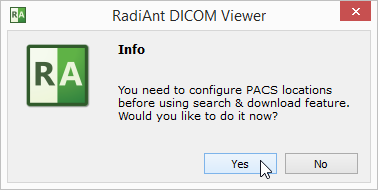
If the configuration has been executed, you must click on the option icon Or use shortcut keys Ctrl + O Change PACS settings.
Or use shortcut keys Ctrl + O Change PACS settings.
Each networked DICOM application has three basic parameters: IP address, port, and AE (Application Entity) title. The IP address is configured through system network settings. The port and AE header for listening to PACS connections in RadiAnt are configured in RadiAnt. By default, the port is set to 11112 and the AE title is set to RADIONT.
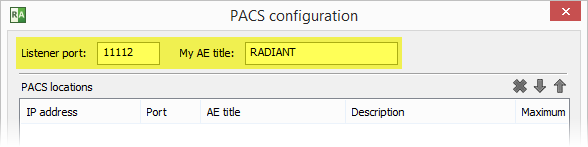
Please remember to configure the PACS server using the IP, port, and AE title of RadiAnt DICOM Viewer. Otherwise, you will not be able to search and download research to RadiAnt from this server.
Add PACS host
To add a new PACS location, the AE parameters of the server (IP, port, and title) are required. Enter them in the fields below, add a description, and then press Enter Or click Add .
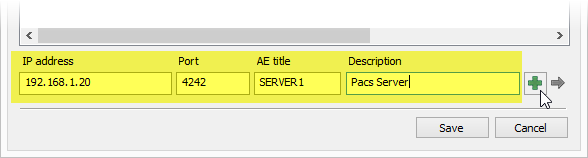
Click Save Afterwards, you can perform the first search and download.
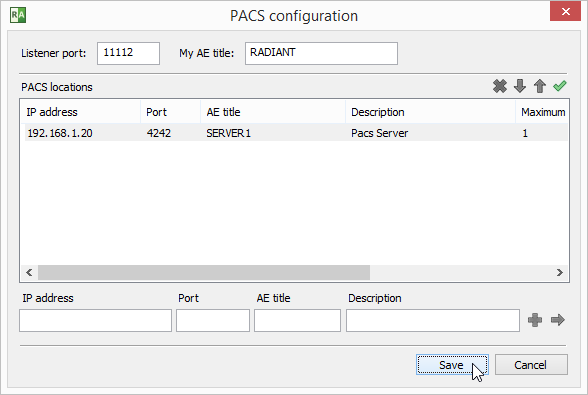
If this is your first time configuring and enabling Windows Firewall, the system will ask you to unblock RadiAnt's network communication. Click Allow access ; Otherwise, you will not be able to download DICOM studies from the PACS location.
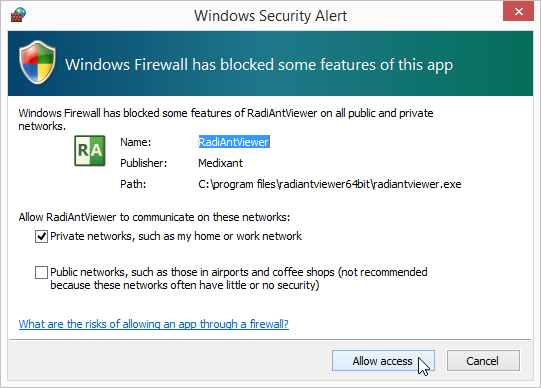
Verify PACS Host (C-ECHO);
After adding the new PACS location to the list, the C-ECHO DICOM service can be used to verify the correct configuration and network connection.
Click on this Button or press;F2 The key can perform DICOM ping (C-ECHO) on all hosts in the list.
Button or press;F2 The key can perform DICOM ping (C-ECHO) on all hosts in the list.
The location waiting for verification will be displayed with a yellow background.
After verification, the background of the host turns green.
If a connection and association cannot be established with the host, the background will turn red.
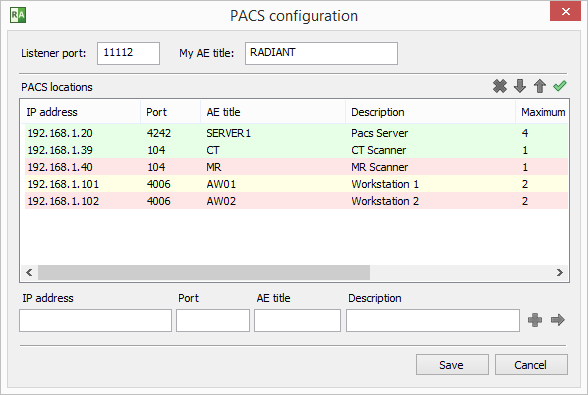
Modify PACS host
To change certain parameters of PACS location, select it in the list, change the required fields, and then press Enter Or click on the arrow icon  .
.
When you configure multiple PACS locations, you can select them and click up And down
And down Arrow (or use shortcut keys); Ctrl + Up Or Ctrl+Down) to change their priority in the search.
Arrow (or use shortcut keys); Ctrl + Up Or Ctrl+Down) to change their priority in the search.
If multiple locations are searched simultaneously and the results of a study with the same research UID are provided, the location with higher priority will be used to download the study.
To delete the selected location, click the button Or press Ctrl + Del .
Or press Ctrl + Del .
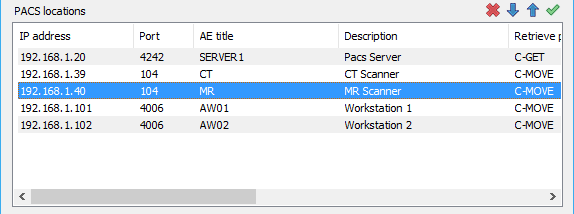
Advanced Settings
Right click on the selected PACS location to display a pop-up menu.
Choose Retrieve protocolCan switch between C-MOVE and C-GET protocols to retrieve research from PACS locations.
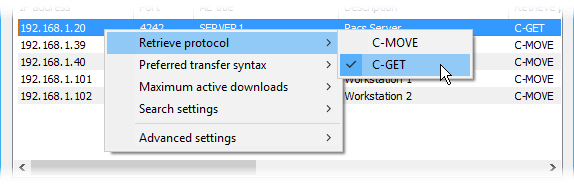
By default, the C-MOVE protocol is used. It requires:
- RadiAnt is capable of listening and accepting inbound connections.
- The firewall allows such inbound connections.
- NAT (if used) is configured to forward inbound connections to RadiAnt.
- The PACS location is configured with the AE title, port, and IP address of RadiAnt (as only RadiAnt's AE title is sent in C-MOVE requests).
And using the C-GET protocol:
- RadiAnt does not need to be able to respond to inbound connections.
- You don't need to configure a firewall to allow inbound connections or perform NAT.
- No need to configure PACS location to know the AE title, port, and IP address of RadiAnt (only when required for access control).
Due to the above advantages, the C-GET protocol can be suitable for use outside of firewalls or NAT; However, unfortunately, it is usually not implemented in PACS servers.
Choose Preferred transfer syntaxTo change the encoding used when communicating with the PACS host. By default, the Explicit VR Little Endian transmission syntax is used. However, if you encounter some communication issues, you can try other encodings.
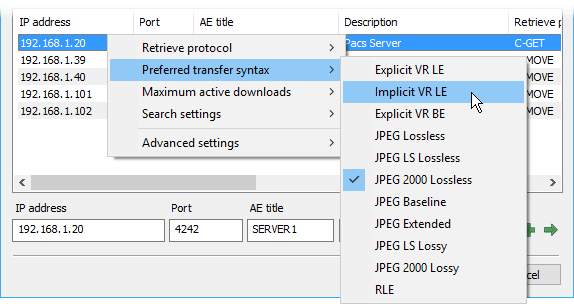
The; Maximum active downloads The option allows you to set concurrent download restrictions from a PACS host. The default value is 1. Usually, when set to a larger value, it will accelerate the transmission speed of multiple studies. However, changing this value may also result in connection timeouts and errors, depending on the specific PACS server implementation.
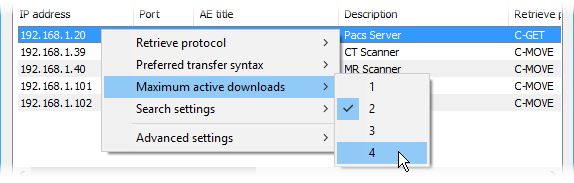
Choose Search settings > Search settings for the Character set to select the character encoding used in PACS search queries. By default, searches are performed using the standard ASCII character set. This option allows you to search for names using non English characters (please note that your PACS server must also support the selected character set).
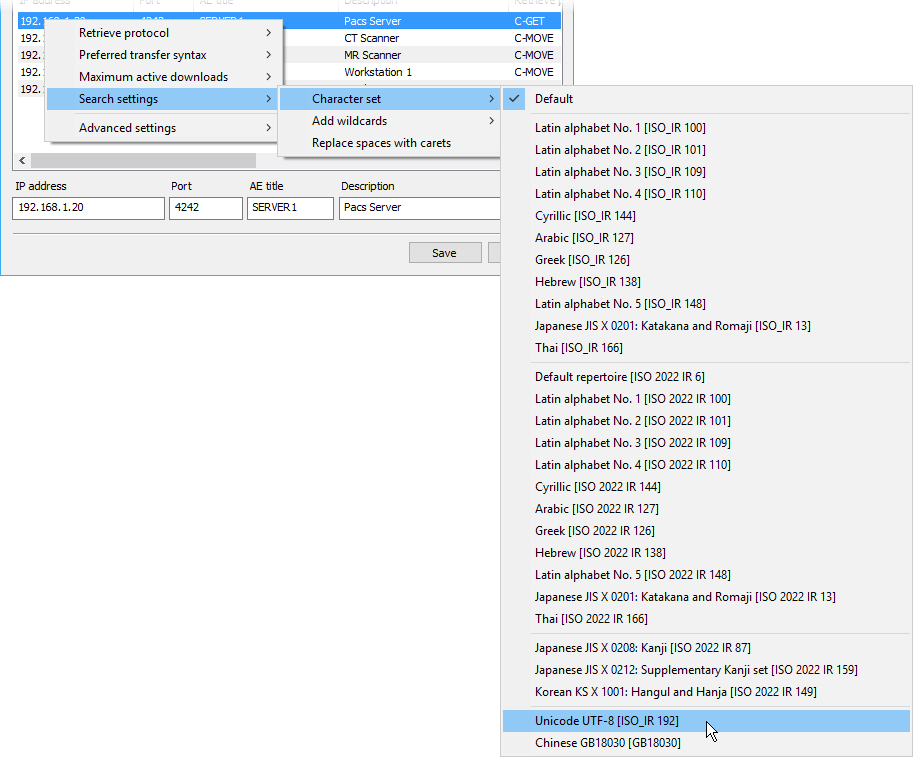
When searching for studies at PACS locations, leading and trailing wildcard characters (*) will be automatically added to your query. This means that you only need to type a part of the name to view all the results that contain the text you entered. Can be used;Search settings > Add wildcards Options to change this behavior.
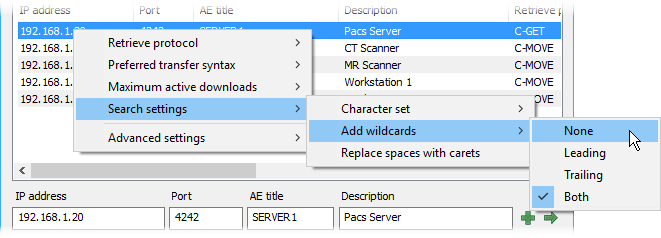
Choose Search settings > Replace spaces with carets Replace spaces with insertion symbols (^) in PACS queries. By default, this option is disabled.
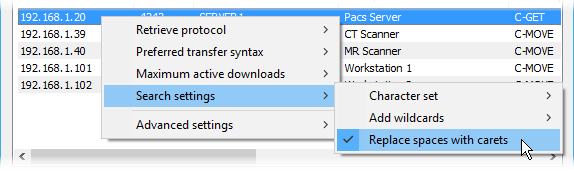
Choose Advanced settings > Accept all Presentation Contexts To disable rejecting unsupported abstract syntax during association negotiation. RadiAnt DICOM Viewer may require this option to be used with certain specific PACS server implementations. By default, it is disabled.
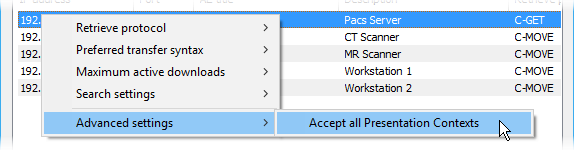
single click Advanced settings Button and select Query timeout Change the maximum waiting time for data transmission after PACS download starts. Some PACS servers may take longer to retrieve research from the cold storage and start sending.